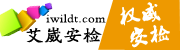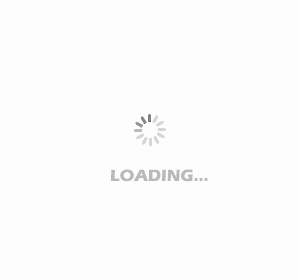资讯
- 资讯
- 安检商家
IWILDT 4335便携式安检机英文版使用说明
2018-02-09 16:38:11 来源:
[摘要] Chapter 1 :Installation and configuration Section 1 : Hardware and operating system configuration Operating system:Window7 or higher system RAM:1G CPU:intel i
Chapter 1 :Installation and configuration
Section 1 : Hardware and operating system configuration
Operating system:Window7 or higher system
RAM:1G
CPU:intel i3 or higher
HARD DISK:512G
Section 2: Installation preparation and steps
Support software installation, Install the software directory ‘\system\vcredist_x86_2008.exe’and ‘\system\vcredist_x86.exe’.
Section 3 : Navigation button
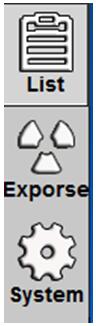
Click the check button, the system into the check interface, click the exposure button, the system into the exposure interface, click on the system, enter the system settings interface.
Chapter 2: Introduction to software functions
Section 1: Login
Login
Desktop icon
Double-click the desktop "FlrayEOD" shortcut icon, pop-up login interface. The shortcut icon is shown below:
Login screen
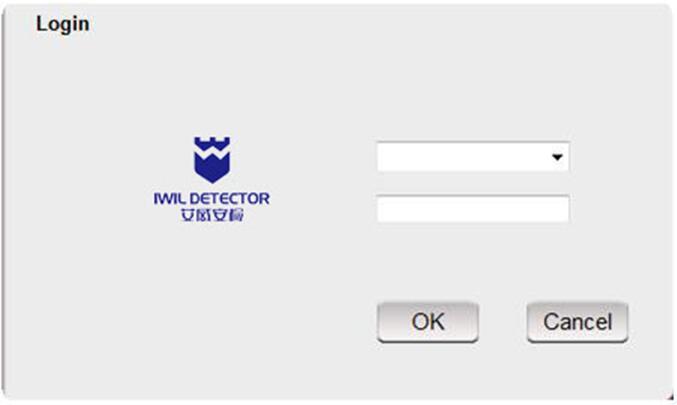
The system default user name and password are: admin, the first time you enter the system can use this user name and password, after entering the "user settings" in the self-modify.
Login background custom
Background custom only need to modify the program directory res under the login.bmp picture can be. Pay attention to the size of the picture and the original has been kept (450 * 270).
user name and password
Enter the correct user name and password and click "OK" or press Enter to successfully log in to the system and enter the main screen。
Section 2: Main screen
Main screen preview
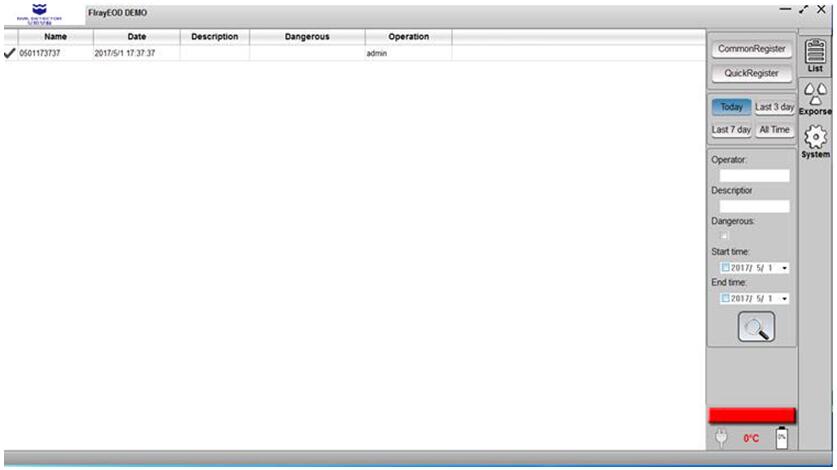
The right area of the main srceen is the display area of the inspection information display area or the picture. The left side is a secondary menu extension area, which includes a lot of links and processing tools. The middle part is the label switching area.
Section 3: check screen
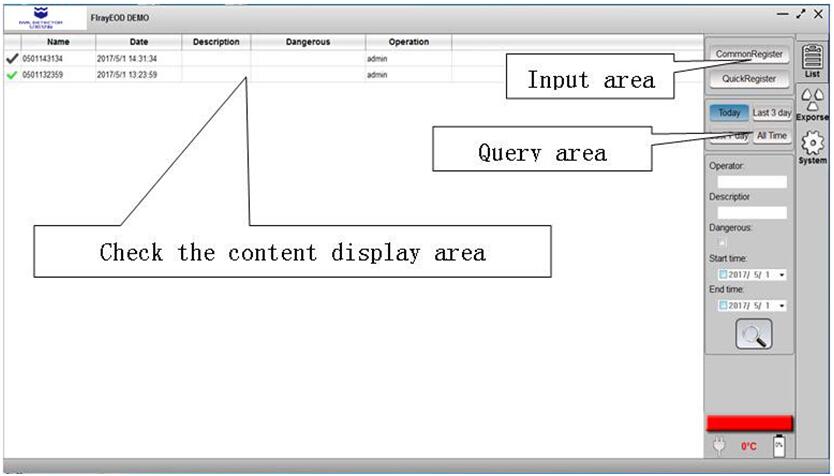
Input
Input screen
The input screen is shown below:
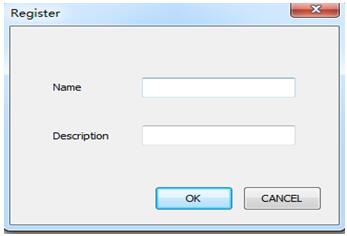
Quick input
Click the quick check button to implement quick registration. Indicates that you do not care about checking the location and name.
Query
General query
According to the operator, address, risk, start time, end time, check the history of the inspection, to filter.
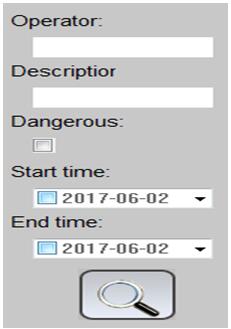
Quick query
Today, nearly three days, this week, all the time for quick inquiry.
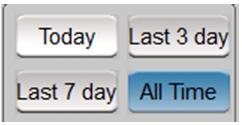
Detector status display bar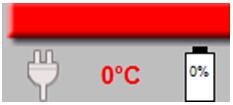
Red indicates that it is not connected to the detector, yellow indicates that the detector is being connected, and green indicates that the detector has been connected. When the yellow image can not be acquisition state, Only green is the ability to acquisition images.
 Indicates WIFI signal strength, gray representation and detector no connected.
Indicates WIFI signal strength, gray representation and detector no connected.
![]() The green icon indicates that the probe is connected.
The green icon indicates that the probe is connected.
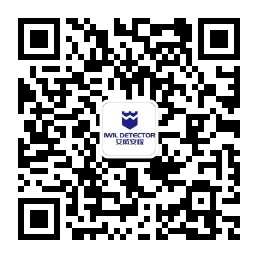
推荐产品
 IWILDT™ AN-48002800L物流园大型货车X光安检系统
IWILDT™ AN-48002800L物流园大型货车X光安检系统价格:¥0.00
 IWILDT™ AN-9000CTL静态立体断层扫描X光安检机
IWILDT™ AN-9000CTL静态立体断层扫描X光安检机价格:¥0.00